Creating Parts
Part Creation Form¶
New parts can be created from the Part Category view, by pressing the New Part button:
Permissions
If the user does not have "create" permission for the Part permission group, the New Part button will not be available.
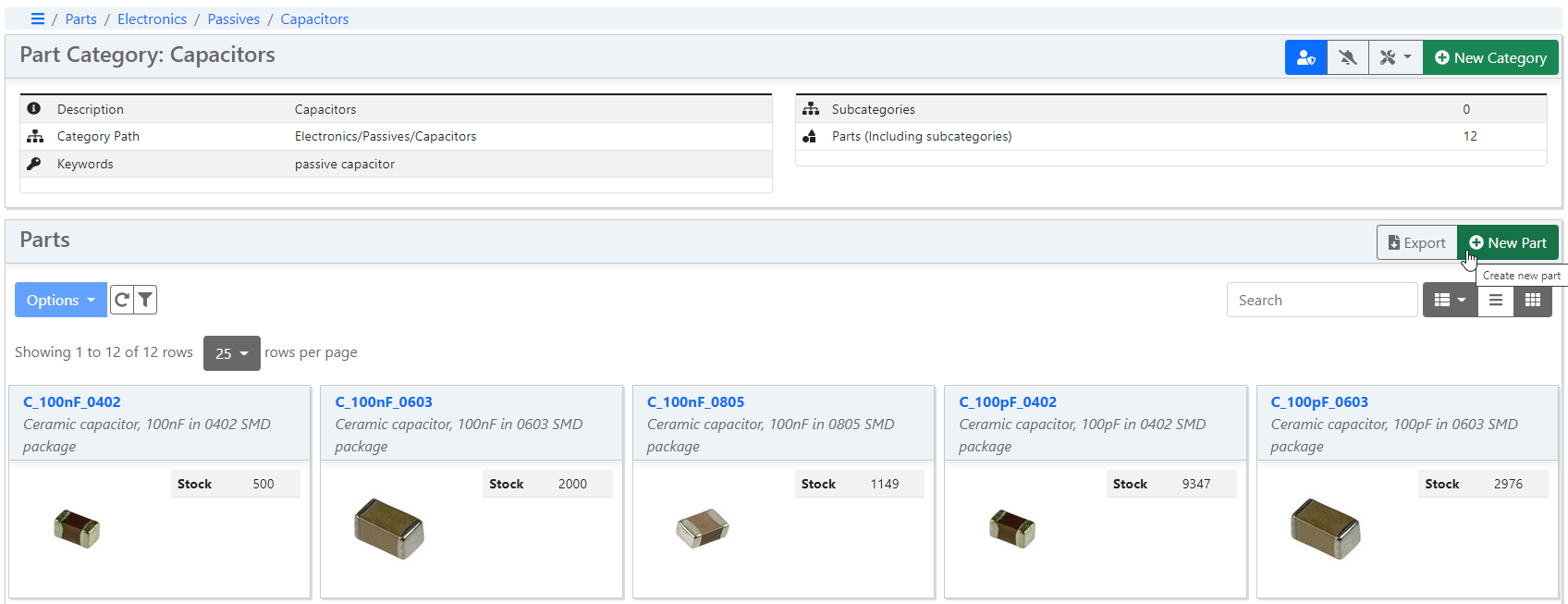
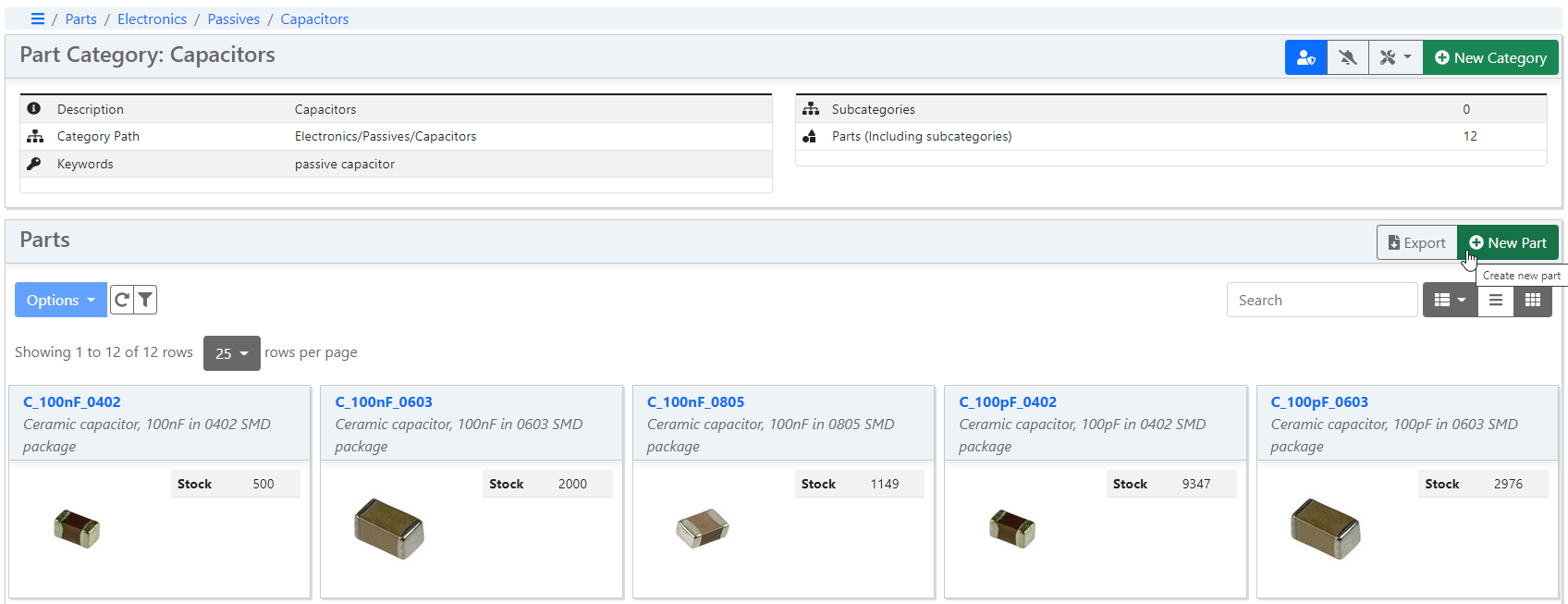
A part creation form is opened as shown below:
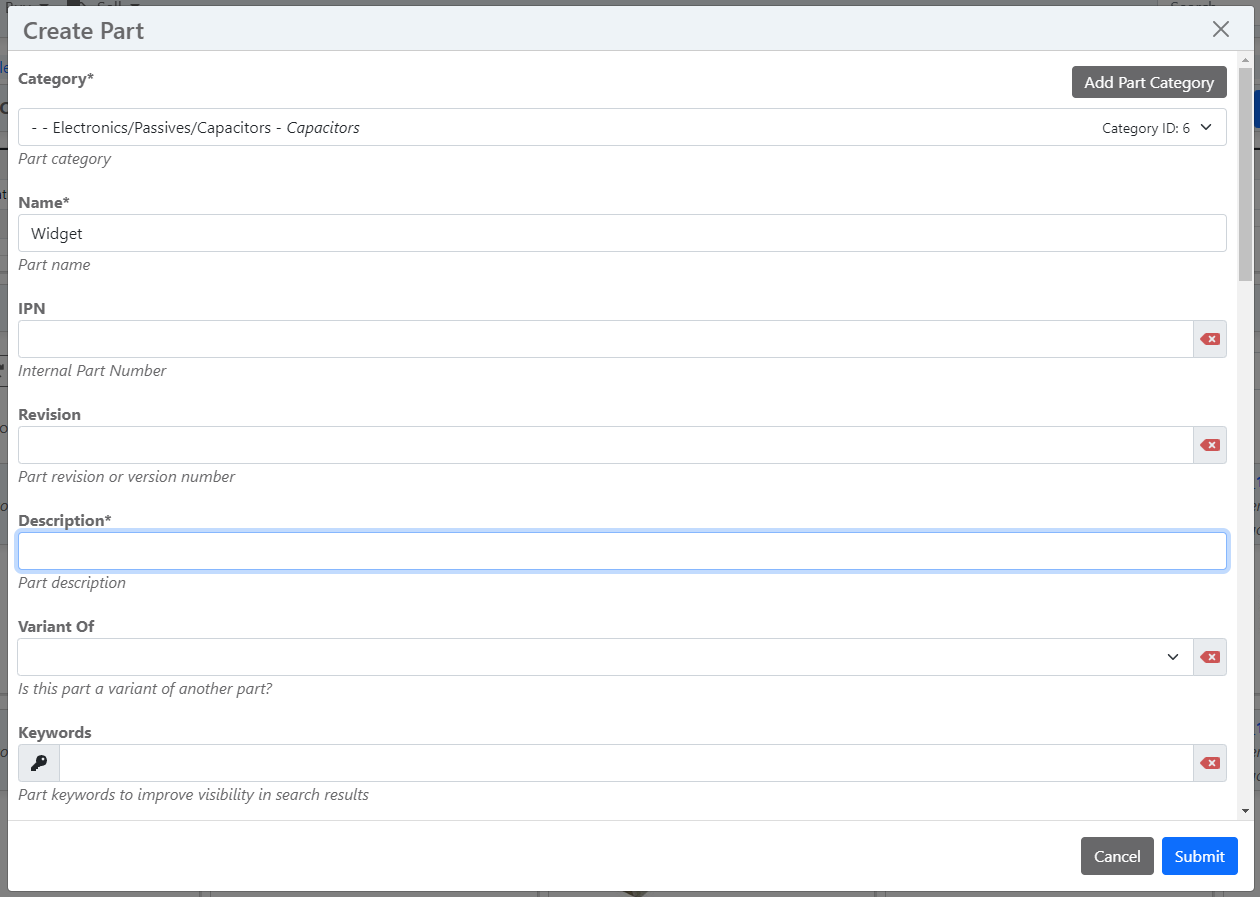
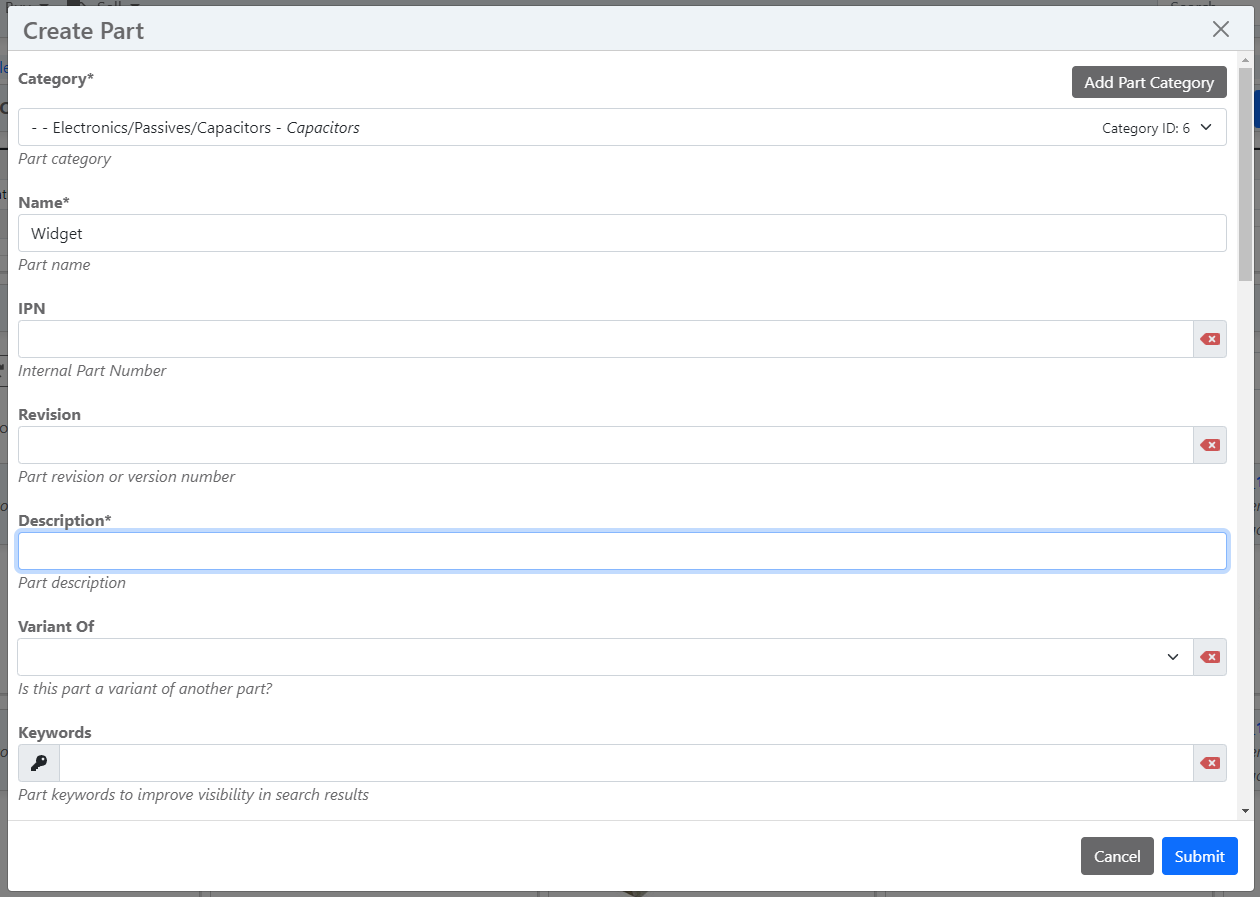
Fill out the required part parameters and then press Submit to create the new part. If there are any form errors, you must fix these before the form can be successfully submitted.
Once the form is completed, the browser window is redirected to the new part detail page.
Initial Stock¶
If the Create Initial Stock setting is enabled, then an extra section is available in the part creation form to create an initial quantity of stock for the newly created part:


If this setting is enabled, the following elements are available in the form:
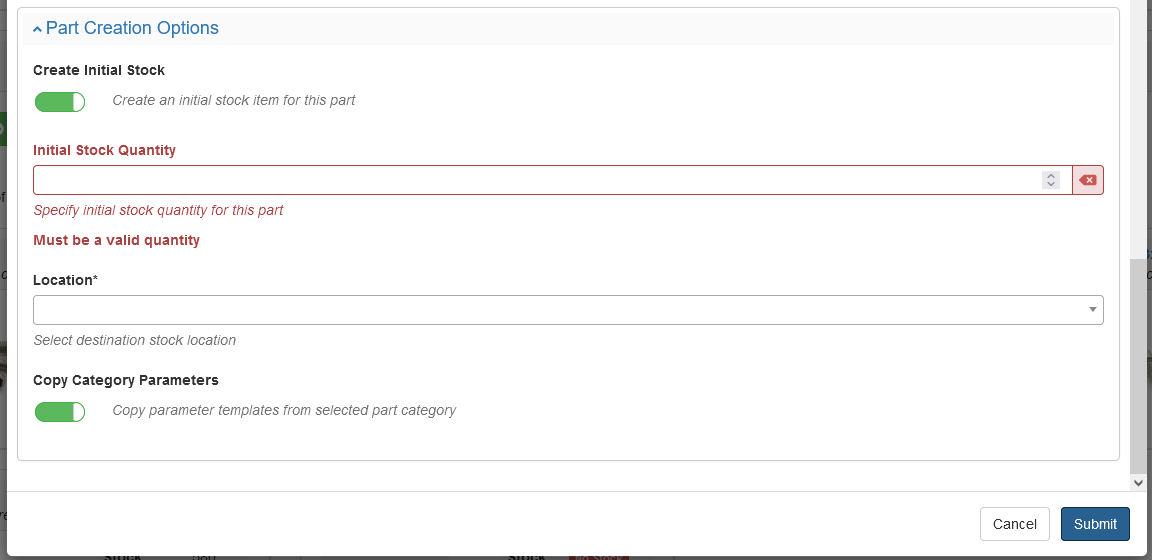
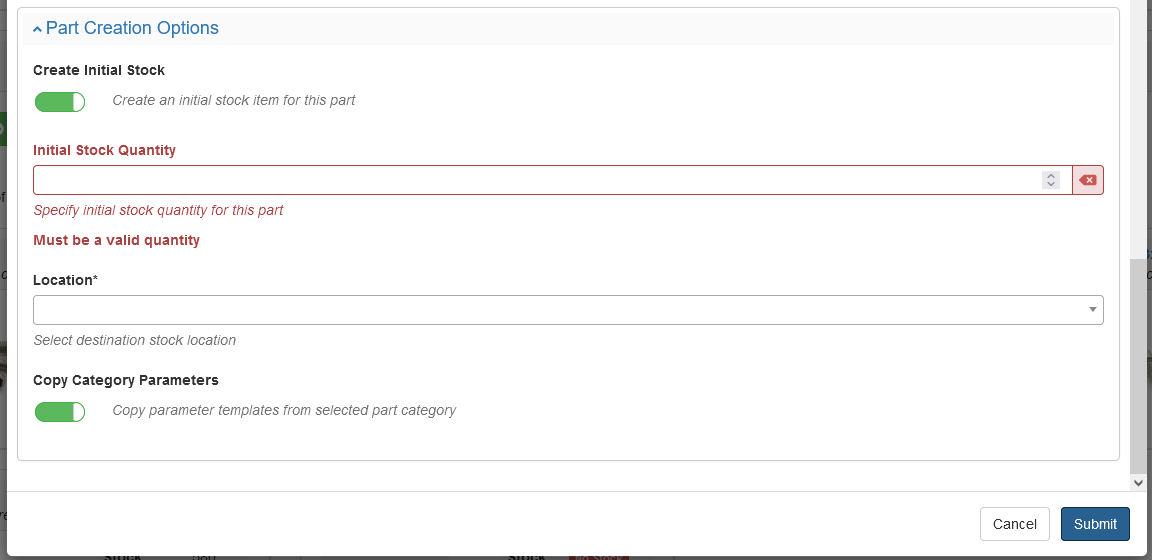
Checking the Create Initial Stock form input then allows the creation of an initial quantity of stock for the new part.
Supplier Options¶
If the part is marked as Purchaseable, the form provides some extra options to initialize the new part with manufacturer and / or supplier information:
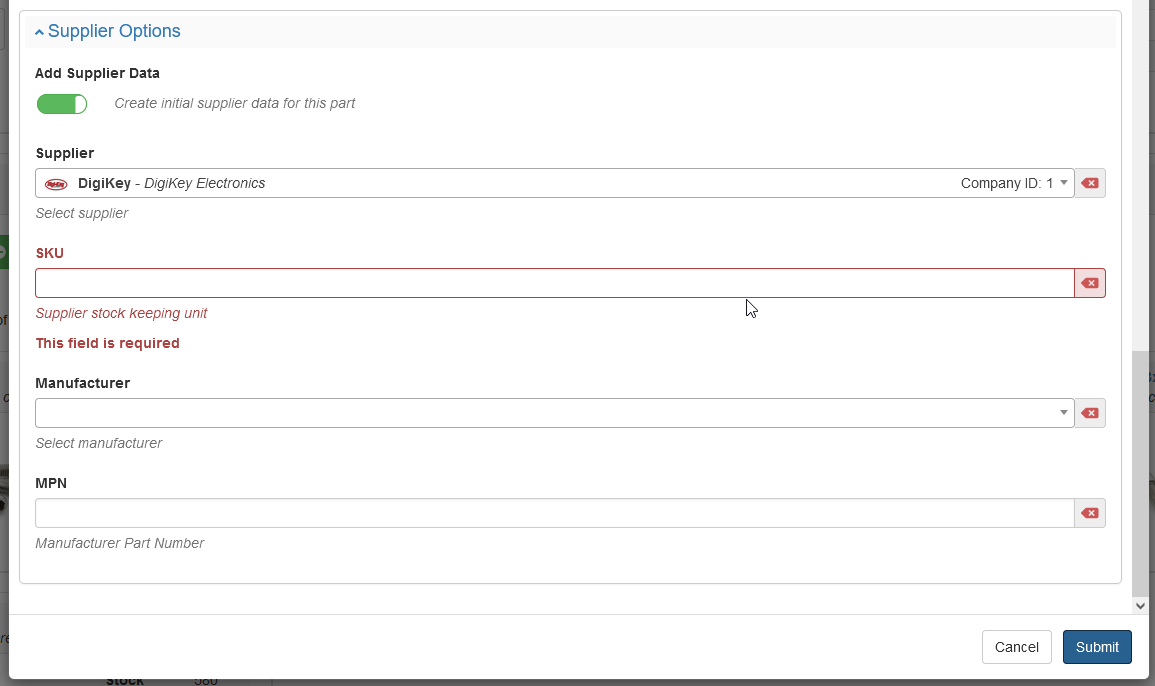
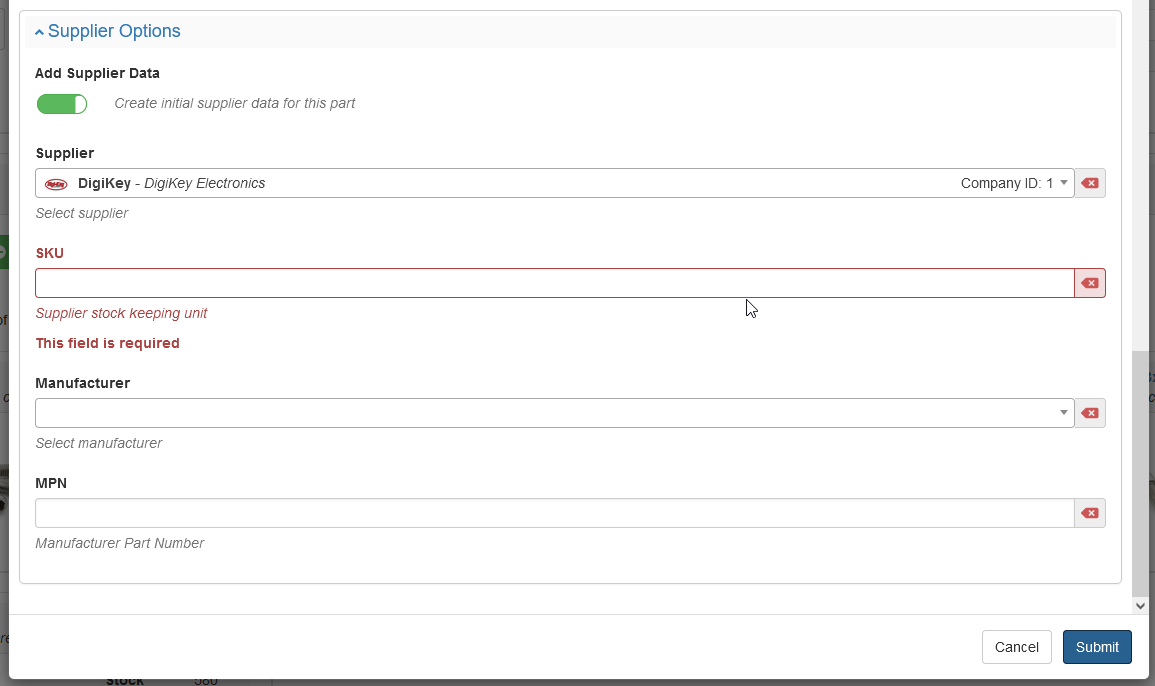
If the Add Supplier Data option is checked, then supplier part and manufacturer part information can be added to the newly created part:
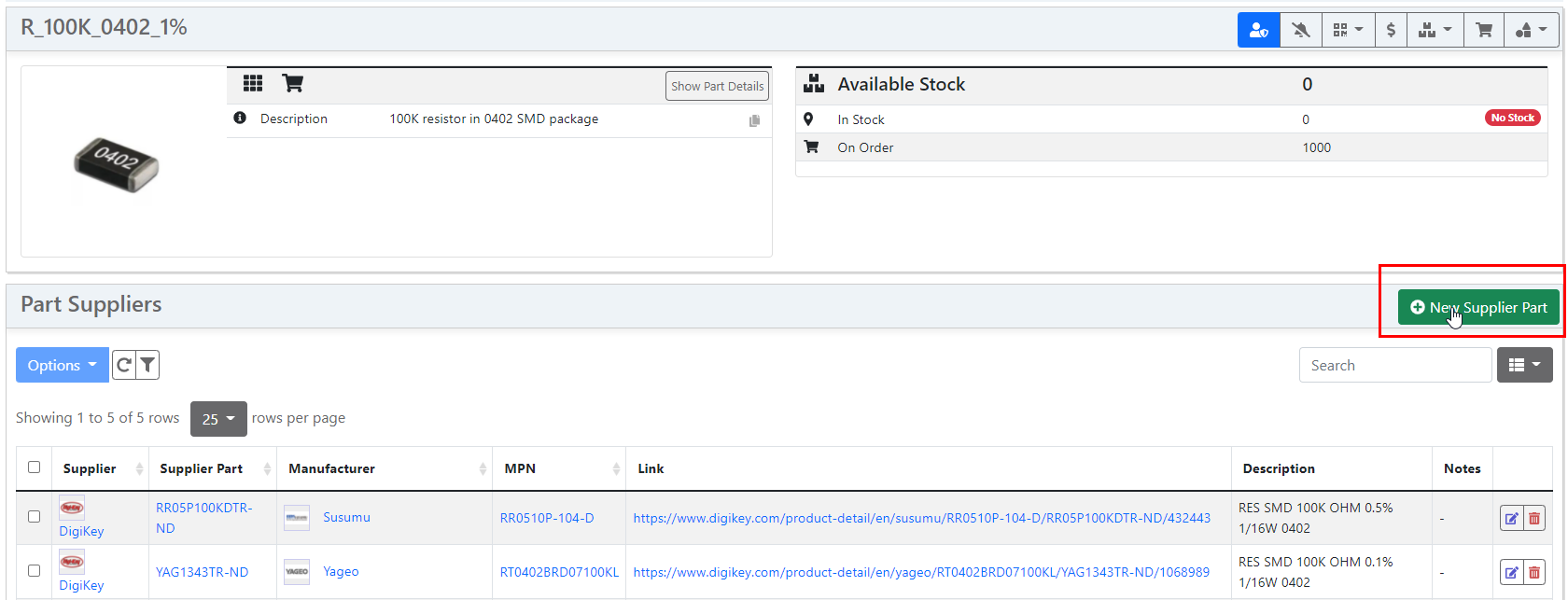
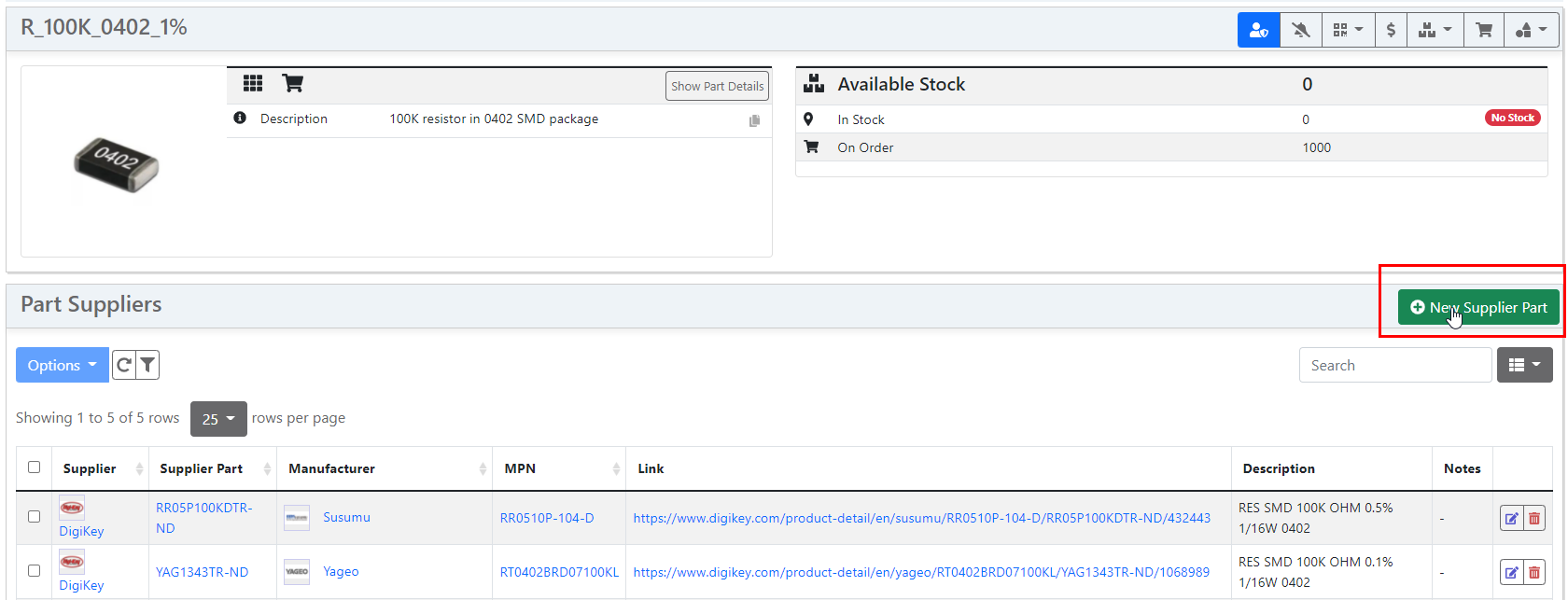
Other Part Creation Methods¶
The following alternative methods for creating parts are supported: