Custom Labels
Custom Labels¶
InvenTree supports printing of custom template-based labels, using the WeasyPrint PDF generation engine.
Custom labels can be generated using simple HTML templates, with support for QR-codes, and conditional formatting using the Django template engine.
Simple (generic) label templates are supplied 'out of the box' with InvenTree - however support is provided for generation of extremely specific custom labels, to meet any particular requirement.
Label Types¶
The following types of labels are available
| Label Type | Description |
|---|---|
| Part Labels | Print labels for individual parts |
| Stock Labels | Print labels for individual stock items |
| Location Labels | Print labels for individual stock locations |
| Build Labels | Print labels for individual build order line items |
Label Templates¶
Label templates are written using a mixture of HTML and CSS. Weasyprint templates support a subset of HTML and CSS features. In addition to supporting HTML and CSS formatting, the label templates support the Django templating engine, allowing conditional formatting of the label data.
A label template is a single .html file which is uploaded to the InvenTree server by the user.
Below is a reasonably simple example of a label template which demonstrates much of the available functionality. The template code shown below will produce the following label:
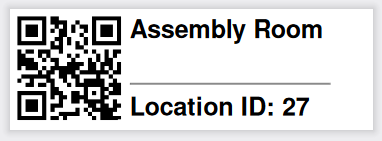
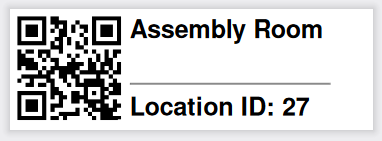
<style>
@page {
width: 75mm;
height: 24mm;
padding: 1mm;
margin: 0px 0px 0px 0px;
}
.location {
padding: 5px;
font-weight: bold;
font-family: Arial, Helvetica, sans-serif;
height: 100%;
vertical-align: middle;
float: right;
display: inline;
font-size: 125%;
position: absolute;
top: 0mm;
left: 23mm;
white-space: nowrap;
overflow: hidden;
text-overflow: ellipsis;
}
.qr {
margin: 2px;
width: 22mm;
height: 22mm;
}
</style>
{% load barcode %}
<img class='qr' src="{% qrcode location.format_barcode %}"/>
<div class='location'>
{{ location.name }}
<br>
<br>
<hr>
Location ID: {{ location.id }}
</div>
</div>
Each significant component of the example template above are described in the sections below:
Stylesheet¶
The stylesheet defines the style of the label, and is enclosed within the <style>...</style> tags. The stylesheet supports any of the CSS features which are supported natively by weasyprint.
Some points of note:
- The
@pagedirective specifies the size of the label, and global margins. - Normal per-class and per-element styling is supported
- Absolute positioning of elements is supported via the
positionCSS directive - If text is too long to fit on a given label, the
text-overflowdirective can be used
Context Data¶
Each label template is supplied with context data (variables) which can be used to display information based on the context in which the label is printed. Variables supplied as context objects can be easily rendered to the label using Django templating syntax.
For example, if a StockLocation object is supplied to the label as the variable location, it is trivially simple to render the data to the label:
Location ID: {{ location.id }}
<br>
Location Name: {{ location.name }}
Refer to the context variables documentation.
Barcodes¶
Refer to the barcode documentation.
Using media files¶
Refer to the media files documentation.
Conditional Formatting¶
Conditional formatting of label data is also supported. Below is an example excerpt from a label which determines the content based on the supplied context variables:
{% if item.in_stock %}
Quantity: {{ item.quantity }}
{% else %}
OUT OF STOCK
{% endif %}
Label Filters¶
Each label template provides a set of programmable filters which can be used to determine the relevance of that particular label. It may be the case that a particular label template is only applicable if certain conditions are met.
As an example, consider a label template for a StockItem. A user may wish to define a label which displays the firmware version of any items related to the Part with the IPN (Internal Part Number) IPN123.
To restrict the label accordingly, we could set the filters value to part__IPN=IPN123.
Built-In Templates¶
The InvenTree installation provides a number of simple default templates which can be used as a starting point for creating custom labels. These built-in templates can be disabled if they are not required.
Built-in templates can also be used to quickly scaffold custom labels, using template inheritance.
Base Template¶
For example, InvenTree provides a base template from which all of the default label templates are derived. This base template provides the essentials for generating a label:
<head>
<style>
@page {
size: {{ width }}mm {{ height }}mm;
{% block margin %}
margin: 0mm;
{% endblock %}
}
img {
display: inline-block;
image-rendering: pixelated;
}
{% block style %}
{% endblock %}
</style>
</head>
<body>
{% block content %}
<!-- Label data rendered here! -->
{% endblock %}
</body>
Extend Base Template¶
To extend this template in a custom uploaded label, simply extend as follows:
{% extends "label/label_base.html" %}
{% block style %}
<!-- You can write custom CSS here -->
{% endblock %}
{% block content %}
<!-- HTML content goes here! -->
{% endblock %}